How to connect a 3.5 Inch TFT Strip Screen to a laptop?
 Jul 22, 2025|
Jul 22, 2025| As a supplier of 3.5 Inch TFT Strip Screens, I often receive inquiries from customers on how to connect these screens to their laptops. In this blog post, I'll provide a comprehensive guide on this process, along with some additional information about TFT screens and their applications.
Understanding the 3.5 Inch TFT Strip Screen
Before we delve into the connection process, it's important to understand the features and capabilities of a 3.5 Inch TFT Strip Screen. These screens offer high - resolution displays, vibrant colors, and are relatively compact, making them suitable for a variety of applications such as embedded systems, small - scale monitoring, and DIY projects. They typically come with a controller board that manages the display functions and interfaces with external devices.
Prerequisites
To connect a 3.5 Inch TFT Strip Screen to a laptop, you'll need the following:
- A 3.5 Inch TFT Strip Screen with its accompanying controller board.
- A laptop with available output ports.
- Appropriate cables for the connection. The type of cable depends on the interface of the screen and the laptop. Common interfaces include HDMI, VGA, and USB.
- Drivers for the TFT screen, which can usually be downloaded from the manufacturer's website.
Step - by - Step Connection Process
Step 1: Check the Screen Interface
First, identify the interface on the 3.5 Inch TFT Strip Screen. Most modern screens support HDMI or USB interfaces, while some older models may use VGA. If your screen has an HDMI interface, it offers high - quality video output and is relatively easy to connect. USB interfaces are also popular as they can provide both power and data transfer.
Step 2: Check the Laptop Ports
Next, check the available ports on your laptop. If your laptop has an HDMI port, it's the best option for a high - definition connection. Many laptops also have a USB - C port, which can be used with the appropriate adapter if the screen has a USB interface. Some laptops may still have a VGA port, which can be used for older screens.
Step 3: Connect the Cables
- HDMI Connection: If both your screen and laptop have HDMI ports, simply connect one end of the HDMI cable to the HDMI port on the laptop and the other end to the HDMI port on the screen's controller board.
- VGA Connection: For a VGA connection, connect the VGA cable from the VGA port on the laptop to the VGA port on the screen. Note that VGA only transfers video signals, so you may need to use a separate audio cable if you want sound.
- USB Connection: If your screen uses a USB interface, connect the USB cable from the laptop to the USB port on the screen's controller board. Some USB - connected screens may require an additional power supply, so make sure to check the user manual.
Step 4: Install the Drivers
After connecting the cables, you need to install the drivers for the 3.5 Inch TFT Strip Screen. Visit the manufacturer's website and download the appropriate drivers for your operating system. Once downloaded, run the driver installation program and follow the on - screen instructions.
Step 5: Configure the Display Settings
Once the drivers are installed, go to the display settings on your laptop. On Windows, you can right - click on the desktop and select "Display settings". On a Mac, go to "System Preferences" and then "Displays". Here, you can select the 3.5 Inch TFT Strip Screen as an extended display or a duplicate of your laptop's main screen, depending on your needs.
Troubleshooting
- No Display: If the screen doesn't display anything, first check the cable connections to make sure they are secure. Also, ensure that the screen is powered on. If using a USB - connected screen, try a different USB port on the laptop.
- Low Resolution or Incorrect Colors: This may be due to incorrect driver installation. Uninstall the drivers and reinstall them, making sure to select the correct version for your operating system. You can also adjust the display resolution and color settings in the display settings on your laptop.
- Audio Issues: If you're using a VGA connection and there's no sound, connect an audio cable from the laptop's audio output port to the audio input port on the screen (if available).
Other TFT Screens in Our Product Line
In addition to the 3.5 Inch TFT Strip Screen, we also offer a wide range of other TFT screens. For example, the 1.77 Inch TFT Color LCD is a great choice for small - sized applications such as wearable devices and handheld instruments. The 10.1 Inch TFT Square Screen is suitable for larger - scale projects like industrial control panels and kiosks. And the 7.0 - inch Bar Type TFT Display For Professional Electronic Scale is specifically designed for use in professional electronic scales, providing clear and accurate readings.
Applications of TFT Screens
TFT screens have a wide range of applications across various industries. In the automotive industry, they are used for in - car infotainment systems. In the medical field, TFT screens are used in medical monitors and diagnostic equipment. In the consumer electronics industry, they are found in smartphones, tablets, and laptops.
Conclusion
Connecting a 3.5 Inch TFT Strip Screen to a laptop is a relatively straightforward process if you follow the steps outlined above. By ensuring the correct cable connections, installing the appropriate drivers, and configuring the display settings, you can enjoy a high - quality display on your 3.5 Inch TFT Strip Screen.


If you're interested in purchasing our 3.5 Inch TFT Strip Screens or any of our other TFT products, we welcome you to contact us for further details and to discuss your specific requirements. We have a team of experts who can provide you with professional advice and support throughout the purchasing process.
References
- Manufacturer's user manual for the 3.5 Inch TFT Strip Screen.
- Operating system documentation for display settings on Windows and Mac.