How to connect an LCD Character Display Module to a microcontroller?
 Sep 29, 2025|
Sep 29, 2025| Hey there! If you're into electronics and DIY projects, you've probably thought about connecting an LCD character display module to a microcontroller. It's a pretty cool and useful thing to do, whether you're building a simple home automation system or a high - tech gadget. As a supplier of LCD character display modules, I'm here to walk you through the process step by step.
Why Use an LCD Character Display Module?
First off, let's talk about why you'd want to use an LCD character display module. These modules are super handy because they can show text and basic numerical information. They're easy to read, and you can use them in a wide range of applications. For example, you could use them in a Standard Graphic Low Power Monochrome LCD setup, where low power consumption is key. Or, if you're building a LCD Home Electronic Scale, it can display the weight accurately. And for a LCD Screen Module for Air Conditioner Remote, it can show the temperature and settings.
What You'll Need
Before you start connecting your LCD character display module to a microcontroller, you'll need a few things:
- LCD Character Display Module: Obviously, you'll need the module itself. Make sure to choose one that suits your needs in terms of size, number of characters, and features.
- Microcontroller: This could be an Arduino, a Raspberry Pi, or any other microcontroller you're familiar with. The choice depends on your project requirements.
- Breadboard and Jumper Wires: These are essential for making the electrical connections between the module and the microcontroller.
- Power Supply: Most LCD modules operate on 5V, but some can work on 3.3V. Check the datasheet of your module to be sure.
Understanding the LCD Character Display Module Pins
The first step in connecting the module is to understand its pins. Most LCD character display modules have 16 pins, but some may have more or fewer. Here's a general breakdown of what each pin does:
- VSS (Pin 1): This is the ground pin. It should be connected to the GND on your microcontroller.
- VDD (Pin 2): This is the power supply pin. Connect it to the appropriate voltage source (usually 5V).
- VO (Pin 3): This is the contrast adjustment pin. You can connect it to a potentiometer to adjust the contrast of the display.
- RS (Pin 4): The Register Select pin. It's used to select between the instruction register and the data register.
- RW (Pin 5): The Read/Write pin. You can usually connect this to GND to set the module in write - only mode.
- E (Pin 6): The Enable pin. It's used to latch the data into the module.
- D0 - D7 (Pins 7 - 14): These are the data pins. They're used to send data (characters) to the display. You can use all 8 pins for 8 - bit mode or just 4 pins (D4 - D7) for 4 - bit mode.
- A (Pin 15): This is the anode pin for the backlight. Connect it to the positive side of the backlight power source.
- K (Pin 16): This is the cathode pin for the backlight. Connect it to the negative side of the backlight power source.
Making the Connections
Now that you know what each pin does, it's time to make the connections. Here's a step - by - step guide on how to connect the LCD module to an Arduino in 4 - bit mode (which is simpler and more commonly used):


- Power and Ground: Connect VSS (Pin 1) to GND and VDD (Pin 2) to 5V on the Arduino.
- Contrast Adjustment: Connect VO (Pin 3) to the middle pin of a potentiometer. Connect one end of the potentiometer to 5V and the other end to GND.
- Control Pins: Connect RS (Pin 4) to digital pin 12 on the Arduino, RW (Pin 5) to GND, and E (Pin 6) to digital pin 11.
- Data Pins: Connect D4 (Pin 11), D5 (Pin 12), D6 (Pin 13), and D7 (Pin 14) to digital pins 5, 4, 3, and 2 on the Arduino respectively.
- Backlight: Connect A (Pin 15) to 5V through a resistor (usually around 220 - 330 ohms) and K (Pin 16) to GND.
Writing the Code
Once you've made the connections, you need to write the code to control the display. If you're using an Arduino, you can use the LiquidCrystal library. Here's a simple example code:
#include <LiquidCrystal.h>
// initialize the library with the numbers of the interface pins
LiquidCrystal lcd(12, 11, 5, 4, 3, 2);
void setup() {
// set up the LCD's number of columns and rows:
lcd.begin(16, 2);
// Print a message to the LCD.
lcd.print("Hello, World!");
}
void loop() {
// set the cursor to column 0, line 1
// (note: line 1 is the second row, since counting begins with 0):
lcd.setCursor(0, 1);
// print the number of seconds since reset:
lcd.print(millis() / 1000);
}
This code initializes the LCD display, prints "Hello, World!" on the first line, and then prints the number of seconds since the Arduino was reset on the second line.
Troubleshooting
If your display isn't working properly, here are some things you can check:
- Connections: Make sure all the connections are secure and correct. A loose connection can cause the display to malfunction.
- Power Supply: Check that the power supply is providing the correct voltage. Too much or too little voltage can damage the module or cause it to not work.
- Contrast: Adjust the contrast using the potentiometer. If the contrast is too high or too low, the text may not be visible.
- Code: Double - check your code for any errors. Make sure you're using the correct pins and that the library is installed correctly.
Conclusion
Connecting an LCD character display module to a microcontroller is a fun and rewarding project. It can add a lot of functionality to your electronics projects. As a supplier of LCD character display modules, we offer a wide range of high - quality products that are suitable for various applications. Whether you're a hobbyist or a professional, our modules can meet your needs.
If you're interested in purchasing our LCD character display modules or have any questions about the connection process, feel free to reach out to us. We're always happy to help you with your projects and guide you through the procurement process. Let's work together to bring your ideas to life!
References
- Arduino Documentation
- LCD Character Display Module Datasheets