How to display a countdown timer on a 2.4 Inch TFT Strip Screen?
 Sep 16, 2025|
Sep 16, 2025| Hey there! I'm a supplier of 2.4 Inch TFT Strip Screens, and today I'm gonna share with you how to display a countdown timer on these cool screens.
First off, let's talk a bit about why you might want a countdown timer on a 2.4 Inch TFT Strip Screen. It could be for a bunch of reasons. Maybe you're using it in a game where players have a limited time to complete a level. Or perhaps it's for an event, like a sports competition where you need to show how much time is left in a game or a race. It could even be for a cooking application, showing how long until your food is done in the oven. The possibilities are endless!
What You'll Need
Before we jump into the actual process, let's go over what you'll need. Obviously, you'll need a 2.4 Inch TFT Strip Screen. And if you're looking for other sizes, we also offer the 7.0-inch TFT With Touch Display For Electricity Meter, the 1.3 Inch TFT Square Screen, and the 4.3 Inch TFT With Touch Display.
Apart from the screen, you'll need a microcontroller. An Arduino is a great choice for beginners. It's easy to work with and there are tons of resources online. You'll also need some jumper wires to connect the screen to the microcontroller. And of course, you'll need a power source to keep everything running.


Connecting the Screen to the Microcontroller
The first step is to connect the 2.4 Inch TFT Strip Screen to the microcontroller. This might seem a bit daunting at first, but it's actually not that hard.
First, find out the pinout of your screen. Usually, the screen will have pins for power (VCC and GND), a data transfer pin (like MOSI), a clock pin (SCK), and a chip select pin (CS). You'll need to connect these pins to the corresponding pins on your microcontroller.
For example, if you're using an Arduino, you can connect the VCC pin to the 5V pin on the Arduino, the GND pin to the ground pin, the MOSI pin to the MOSI pin on the Arduino, the SCK pin to the SCK pin, and the CS pin to a digital pin of your choice.
Once you've made all the connections, double-check them to make sure there are no loose wires. It's a good idea to use a multimeter to test the connections if you're not sure.
Installing the Libraries
Now that the screen is connected, you'll need to install the necessary libraries. These libraries will help you communicate with the screen and display the countdown timer.
If you're using an Arduino, you can use the Adafruit GFX library and the Adafruit ILI9341 library. You can install these libraries through the Arduino IDE. Just go to Sketch > Include Library > Manage Libraries, and then search for "Adafruit GFX" and "Adafruit ILI9341". Click the install button next to each library.
Writing the Code
Here comes the fun part - writing the code to display the countdown timer. The basic idea is to set a starting time and then decrement it every second until it reaches zero.
#include <Adafruit_GFX.h>
#include <Adafruit_ILI9341.h>
#define TFT_CS 10
#define TFT_DC 9
Adafruit_ILI9341 tft = Adafruit_ILI9341(TFT_CS, TFT_DC);
unsigned long startTime;
unsigned long elapsedTime;
int totalSeconds = 60; // Set the total time in seconds
void setup() {
tft.begin();
tft.setRotation(3);
tft.fillScreen(ILI9341_BLACK);
startTime = millis();
}
void loop() {
elapsedTime = millis() - startTime;
int remainingSeconds = totalSeconds - (elapsedTime / 1000);
if (remainingSeconds >= 0) {
tft.fillScreen(ILI9341_BLACK);
tft.setTextSize(3);
tft.setTextColor(ILI9341_WHITE);
tft.setCursor(50, 100);
tft.print(remainingSeconds / 60);
tft.print(":");
if (remainingSeconds % 60 < 10) {
tft.print("0");
}
tft.print(remainingSeconds % 60);
} else {
tft.fillScreen(ILI9341_BLACK);
tft.setTextSize(3);
tft.setTextColor(ILI9341_RED);
tft.setCursor(50, 100);
tft.print("Time's up!");
}
delay(1000);
}
Let's break down the code a bit.
In the setup function, we initialize the screen, set the rotation, fill the screen with black, and record the starting time.
In the loop function, we calculate the elapsed time and the remaining seconds. If there are still seconds remaining, we clear the screen and display the remaining time in minutes and seconds. If the time has run out, we display a "Time's up!" message.
Testing the Countdown Timer
Once you've written the code, upload it to your microcontroller. If everything is set up correctly, you should see the countdown timer start counting down on the 2.4 Inch TFT Strip Screen.
If you run into any issues, double-check your connections and make sure the libraries are installed correctly. You can also check the serial monitor in the Arduino IDE for any error messages.
Customizing the Countdown Timer
Now that you have a basic countdown timer working, you can customize it to suit your needs. You can change the font size, color, and position of the text. You can also add some visual effects, like changing the background color as the time runs out.
For example, you can change the text color to red when there are only 10 seconds left:
if (remainingSeconds >= 0) {
tft.fillScreen(ILI9341_BLACK);
tft.setTextSize(3);
if (remainingSeconds <= 10) {
tft.setTextColor(ILI9341_RED);
} else {
tft.setTextColor(ILI9341_WHITE);
}
tft.setCursor(50, 100);
tft.print(remainingSeconds / 60);
tft.print(":");
if (remainingSeconds % 60 < 10) {
tft.print("0");
}
tft.print(remainingSeconds % 60);
}
Conclusion
Displaying a countdown timer on a 2.4 Inch TFT Strip Screen is a fun and useful project. Whether you're using it for a game, an event, or a cooking application, it can add a lot of functionality and visual appeal.
If you're interested in purchasing our 2.4 Inch TFT Strip Screens or any of our other products, feel free to reach out to us for a quote. We're always happy to help with any questions or technical support you might need.
References
- Adafruit Industries. (n.d.). Adafruit GFX Library. Retrieved from Adafruit website.
- Adafruit Industries. (n.d.). Adafruit ILI9341 Library. Retrieved from Adafruit website.